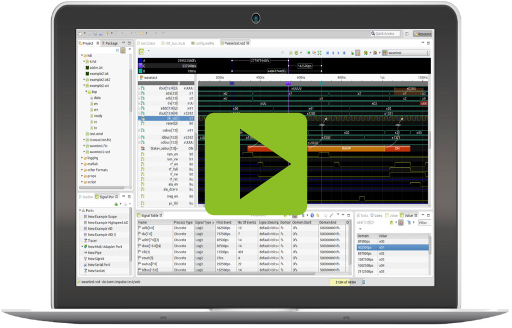06 Signal Ports
Instead of creating a file, signal ports can read the data directly from streams such as TCP, pipes, applications, interfaces or debug adapters. If more than one signal source is present (e.g., log data from a serial interface and trace over TCP), these signals can be merged and synchronized.
Read from Data Interface, Application or External HW
With the expandable concept of signal ports any signal source can be connected. This can be simple data connections with a configurable reader, external libraries or complex hardware interfaces.
Combine and Synchronize Multiple Inputs
Multiple signal ports of varying types can be combined into one, synchronizing the received signals.
Stimulate and Handle
By using scripts, connected devices or applications can be stimulated and their events processed. This could be for example a CAN bus message or a byte sequence via TCP.
A Signals Port can be opened by the impulse Viewer like a normal file. Instead of extracting the signal data from the file, it is read from an external source (e.g. TCP, a debug adapter or a bus interface).
- To add a port you need to have the Signals Ports view visible (Window > Show View > impulse > Signal Ports).;
- Click the "Add new Port" toolbar button of the "Signal Ports" view and select the port type. ;
- Configure the port settings and press ok.
Ports can be managed most easily with the "Signal Ports" view: (Window > Show View > impulse > Signal Ports). Alternatively you can also use the preferences (Preferences ->impulse > Ports).
- Press the "Edit Port" button of the "Signal Ports" view or use the context menu of the port/adapter element.
- If you have already opened the port in a viewer, press the "Edit Port" button in the viewers toolbar.
The port may read the signal data in one go or spread over a period of time (on-line). impulse allows the analysis of signal data while new data is still arriving.
- To open a port you need to have the Signals Ports view visible (Window > Show View > impulse > Signal Ports).
- Opening a port means opening the viewer with the signal content of the port. Press the "Open Port" button of the "Signal Ports" view or double-click the port item.
- To start the port, press the "Run/Stop" in the tool-bar.
Ports and Adapters
A Signals Port can be opened by the impulse Viewer like a normal file. Instead of extracting the signal data from the file, it is read from an external source (e.g. TCP, a debug adapter or a bus interface).
The port may read the signal data in one go or spread over a period of time (on-line). impulse allows the analysis of signal data while new data is still arriving. After reading in, the signal data can be stored and processed at a later time.
To open a port you need to have the Signals Ports view visible (Window > Show View > impulse > Signal Ports).
Adapters are the interface to the outside world. Ports can have multiple adapters, so you can include data from multiple sources. Most adapters can also be used as ports once you add them under the ports root directory.
- To achieve multiple sources, add a Multi Adapter Port to ports. Then add additional adapters to that newly created port.
- If you just want one source, then add any adapter under the root node.
Managing Ports
Ports can be managed most easily with the "Signal Ports" view: (Window > Show View > impulse > Signal Ports). Alternatively you can also use the preferences (Preferences ->impulse > Ports).
Add a port
Click the "Add new Port" toolbar button of the "Signal Ports" view and select the port type. Configure the port settings and press ok.
Configure existing ports
Press the "Edit Port" button of the "Signal Ports" view or use the context menu of the port/adapter element. If you have already opened the port in a viewer, press the "Edit Port" button in the viewers toolbar.
Open a port
Opening a port means opening the viewer with the signal content of the port. Press the "Open Port" button of the "Signal Ports" view or double-click the port item.
Using Ports
After opening the viewer, the user will find some additional icons in the toolbar of the viewer. They are used to control the data stream from the port and update from within the viewer.
| Icon | Function | Description |
| Edit Port | Opens the port editor | |
| Connect | Enables the user to connect to a port without starting aquisition. Depending on the port design, the port may:
|
|
| Run/Stop | Connects to the port and starts acquisition. To end streaming press again. | |
| Single / Multiple | For scope like ports, this button selects if the acquisition process is:
|
|
| Enable/Disable Updating | If the port generates a floating diagram, this button allows the user to start/stop updating the diagram. To stop the diagram you may also click into the plot area. |
Standard Adapters
Resource Adapter
File/Pipe Adapter
TCP Adapter
UDP Adapter
Process Adapter
Stream Adapters
All standard adapters are stream adapters, which means that they can transmit any kind of data stream, and this data stream must then be interpreted in impulse.
For this purpose you can select a reader (e.g. VCD, CSV, ...) and optionally a reader configuration (some readers require a configuration - e.g. CSV, PatternLog,..) in the port dialogues.
Multi Adapter Ports and Synchronisation
Stimulation and Handling
Many adapters support stimulating the environment and/or handling events. Both options are implemented with scripts.
Stimulation
Most stream adapters allow stimulation by sending byte sequences or messages over the same medium. For example, sending a sequence of bytes to the TCP server.
Handling
More complex adapters, such as the CAN bus adapters, enable handlers for received messages.