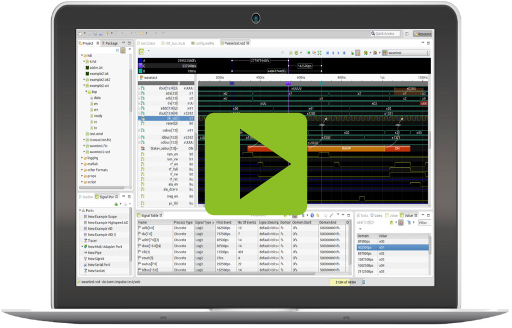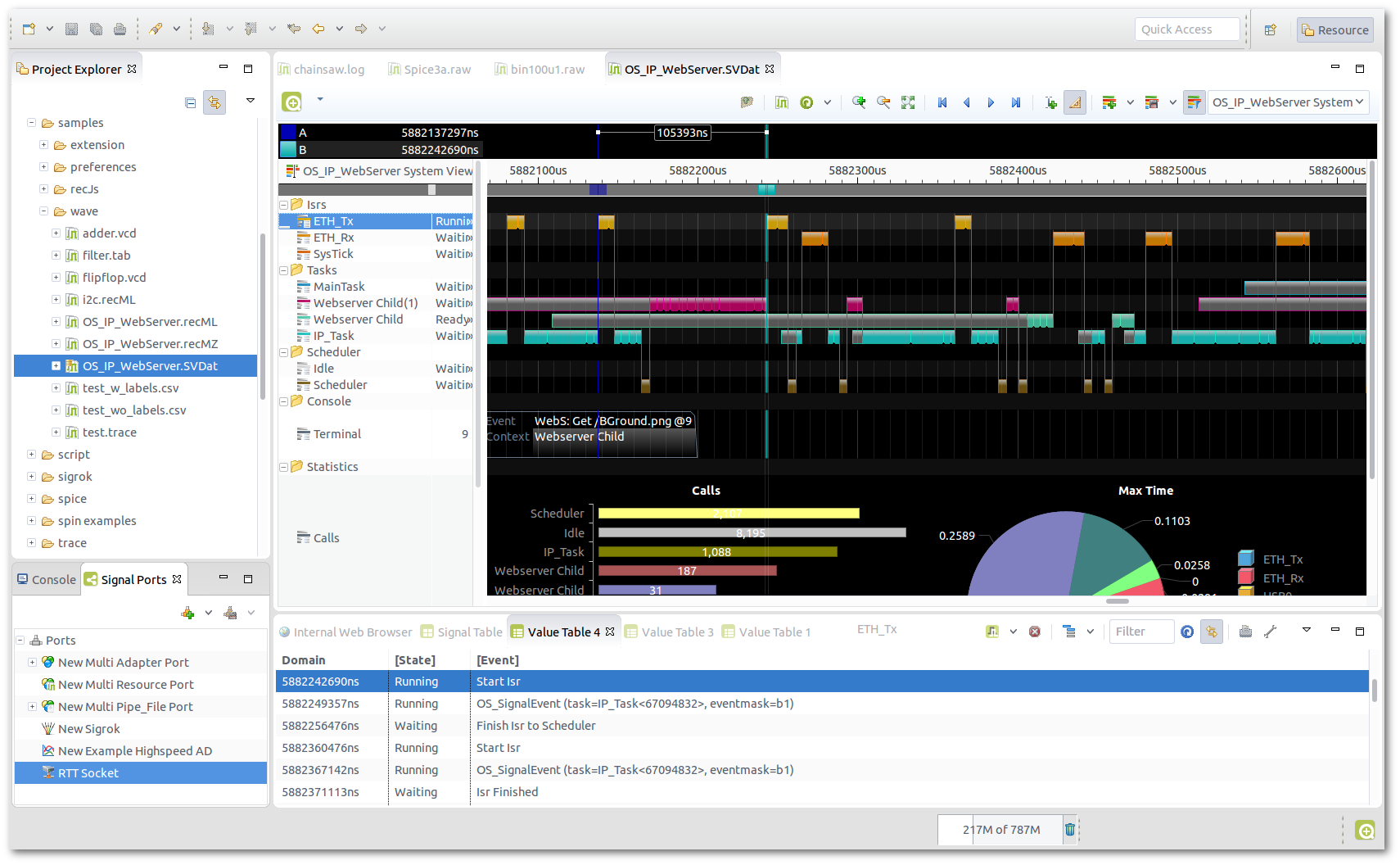RE03 SystemView Reader
Outline
SEGGER's SystemView environment is a real-time recording and visualization tool that visualizes the runtime behaviour of embedded applications. With the SystemView reader, you can use impulse to read and analyse SystemView recording data from files or directly from running targets.
| Platforms: |
|
|||
| Requirements: |
|
|||
| Known limitations: |
|
|||
| Status: |
|
|||
| Operations: |
|
|||
| Parameters: |
|
|||
| Configuration: |
|
Video
Use cases
Using eclipse/impulse as backend for SystemView, you may
- read SystemView data from different sources or paths (e.g. tcp, serial line,..),
- read SystemView data from multiple cores in parallel,
- combine multiple source and formats(e.g: additional traces or logic analyzer data),
- automatically analyze the input data using scripts,
- extract custom statistical data,
- use additional presentation forms like charts, line and area diagrams,
- filter and search for specific events,
- add annotations (bookmarks,..) and deploy to customers or colleagues.
Usage
The reader can be used to open workspace resources and together with ports (direct connection to the target using TCP, Serial, J-Link, ...).
Target configuration
For information about how to instrument and use SystemView on the target refer to https://www.segger.com/systemview.html.
Please be aware that the reader has no back-path when using with a running target (ports). This means that you need to start the SystemView process manually with SEGGER_SYSVIEW_Start().
SEGGER_SYSVIEW_Init(1000,1000000L,0,0); SEGGER_SYSVIEW_Start();
Configuration
You can modify the serializer behavior under Preferences->impuse->Serializer->SystemView Reader:
The SystemView reader requires a serializer configuration to work. Get to Preferences>impuse->Serializer->SystemView, press Add and select the SystemView configuration:
The configuration requires a domain base to be set (this is ns by default) and optionally a list of user/rtos events. This list uses the same format as in SystemView (you may copy the content of the files SYSVIEW_embOS.txt or SYSVIEW_FreeRTOS.txt into this field). You may define multiple configurations for multiple targets.
View templates
After opening the viewer you will be asked to add a new view (you may create multiple views and switch between of them). A view describes all graphical presentations and can be created and modified by the user.
Chose the template "SystemView Default View" to create a ready-to-use view. You may later extend and modify the view according to your needs.
Parse errors
The reader will provide a parse error message if the input can not be read. The message usually contains the error position, the reason for the failure and a stack trace.
If you can not resolve the problem (e.g. obvious format error in the input file), please send this message together with the input file to "This email address is being protected from spambots. You need JavaScript enabled to view it.".
Reader: de.toem.impulse.serializer.xyz Error at position: 4800 Text at position: "o !. Up Uq Ur" Message: Invalid character Type: class de.toem.impulse.serializer.ParseException Stack trace: de.toem.impulse.serializer.xyz.xyzReader.parse(XYZReader.java:459) de.toem.impulse.serializer.xyz.xyzReader.parse(xyzReader.java:363) de.toem.impulse.serializer.xyz.xyzReader.read(xyzReader.java:269) de.toem.impulse.serializer.xyz.xyzReader.read(xyzReader.java:237) de.toem.pattern.element.Element$1.execute(Element.java:1063) de.toem.eclipse.hooks.actives.EclipseActives$3.run(EclipseActives.java:73)
 32/64bit
32/64bit 32/64bit
32/64bit 32/64bit
32/64bit